Customer Guide
Customer Guide
WHAT IS A CUSTOMER ACCOUNT?
A user or customer account is an account one can use to buy or view content on shodrex.
If you are a merchant or brand owner click on Get started to learn to how start using Shodrex to setup your business, or continue on this page if you are a buyer or customer. A customer account would contain the user's info such as e-mail address, phone number, address, etc. So that a merchant can easily identify you and deliver goods to the address.
If you are a merchant or brand owner click on Get started to learn to how start using Shodrex to setup your business, or continue on this page if you are a buyer or customer. A customer account would contain the user's info such as e-mail address, phone number, address, etc. So that a merchant can easily identify you and deliver goods to the address.
REASON TO OWN A CUSTOMER ACCOUNT
With a customer account, you can buy things from shodrex's merchants with ease.
You can easily subscribe to different content blogs.
You receive receipts on every payments, etc.
HOW TO OWN A CUSTOMER ACCOUNT
REGISTRATION AND LOGIN
- Visit Shodrex.com
- Click on “Signup as Customer” button.
- Enter your email address, full-name, username, password then click the submit button and follow the instruction for e-mail verification.
- Fill the form and get registered in less than 5 minutes.
- Log in after verification.

REGISTRATION AND LOGIN
- Visit Shodrex.com
- Click on “Signup as Customer” button.
- Enter your email address, full-name, username, password then click the submit button and follow the instruction for e-mail verification.
- Fill the form and get registered in less than 5 minutes.
- Log in after verification.
MY ACCOUNT
- “My account” comprises of the icons and settings for your user page, which include;
- HOME: clicking this icon takes you to your user home page.
- PRODUCT: Clicking this icon pops-up a page where you can view and add all products of your choice to cart for purchase. This can be done by clicking the “buy now” or “add to cart” icon below each product.
- SEARCH: Used to search for items.
- CART: Clicking this icon pops-up a page where you can view and pay for all the items you have added to cart
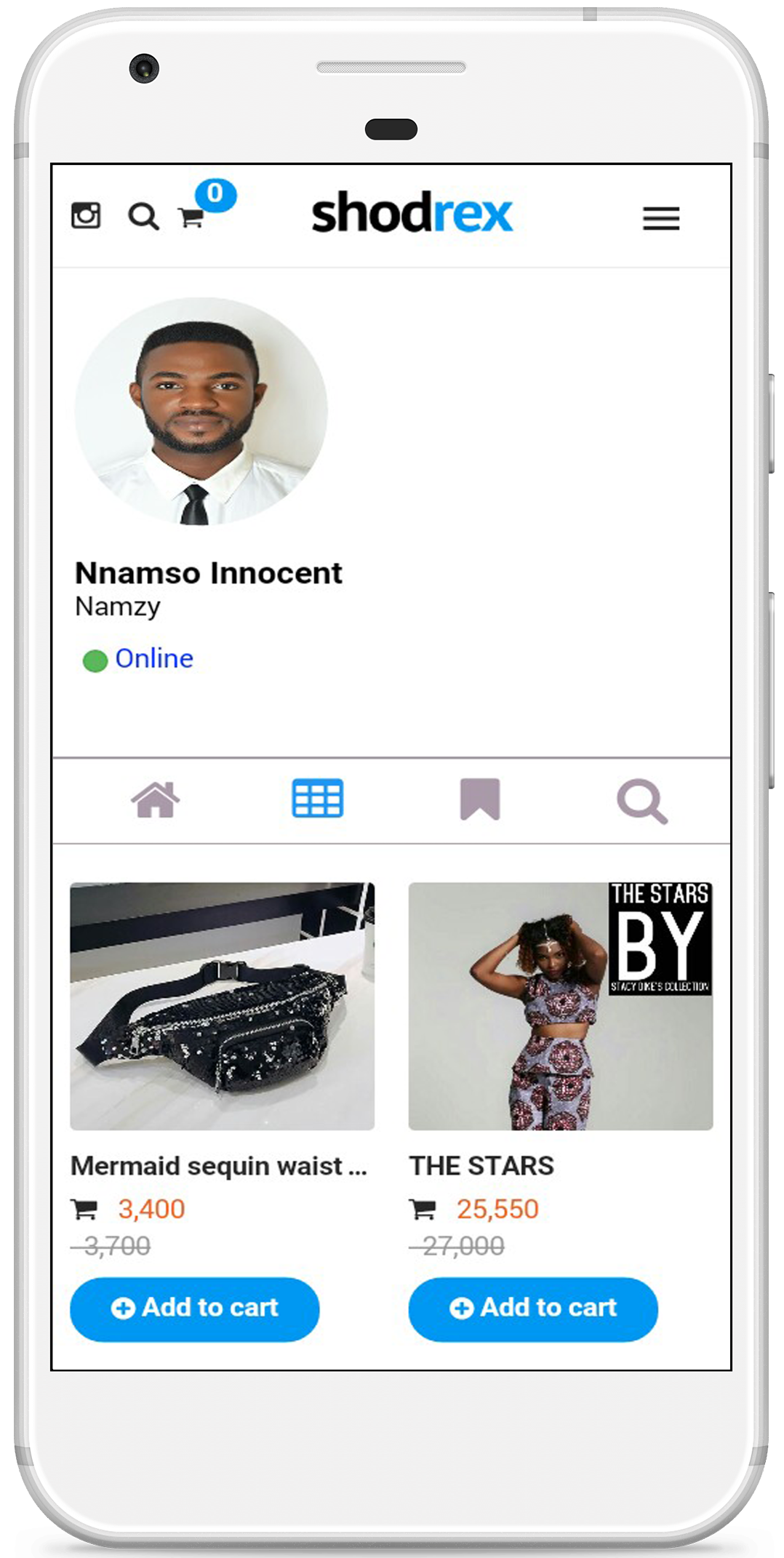
MY ACCOUNT
- “My account” comprises of the icons and settings for your user page, which include;
- HOME: clicking this icon takes you to your user home page.
- PRODUCT: Clicking this icon pops-up a page where you can view and add all products of your choice to cart for purchase. This can be done by clicking the “buy now” or “add to cart” icon below each product.
- SEARCH: Used to search for items.
- CART: Clicking this icon pops-up a page where you can view and pay for all the items you have added to cart
SETTINGS
- Clicking this icon pops-up a page where you can view and edit your profile info.

SETTINGS
- Clicking this icon pops-up a page where you can view and edit your profile info.
UPLOAD PHOTO
- Clicking this icon pops-up a page to upload your profile photo.

UPLOAD PHOTO
- Clicking this icon pops-up a page to upload your profile photo.
PURCHASES
- Clicking this icon pops-up a page to view the transactions you have made and items you have paid for. The order page comprise basically of the “allow confirm” icon which is mostly at the cinema, event or table reservation center to confirm that you have actually made payment for the ticket/product and once your ticket/purchase is confirmed by the store, it is stated that you have used your ticket.

PURCHASES
- Clicking this icon pops-up a page to view the transactions you have made and items you have paid for. The order page comprise basically of the “allow confirm” icon which is mostly at the cinema, event or table reservation center to confirm that you have actually made payment for the ticket/product and once your ticket/purchase is confirmed by the store, it is stated that you have used your ticket.


